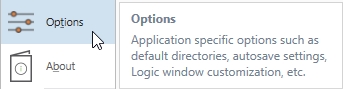
The Options section in the File application menu provides access to application level settings in the Options dialog and product version and Serial Number in the About window.
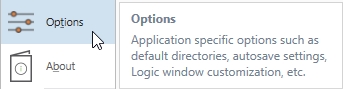
The Options dialog contains default settings for folders, edit table record deletion, time between auto-saves, and Logic Window appearance.
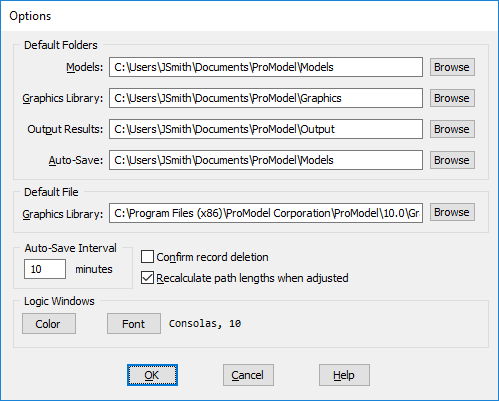
Default Folders These fields contain the default folders for your model.
Default File: Graphics This field allows you to specify a default graphic library file for every new model you create.
Auto-Save Interval Allows you to select how often
Confirm record deletion Use this option to have
Recalculate path lengths when adjusted Recalculates the time or distance of a path network or conveyor as it is graphically lengthened or shortened.
Logic Windows Set the default font, window color, text color, etc. for all Logic Windows. For more information, see Logic Window Settings .
The Directories section of the Settings dialog allows you to specify which drives and folders to use for storing models, graphic libraries, and output results.
How to change the default folders:
How to specify the amount of time between Auto-Saves:
Please Note: Models are always auto-saved at the start of a simulation run. To deactivate the auto-save feature, set the time between auto-saves to 0.
How to specify the auto-save directory:
|
© 2019 ProModel Corporation • 705 E Timpanogos Parkway • Orem, UT 84097 • Support: 888-776-6633 • www.promodel.com |