To get started with Process Simulator after installing it:
- Click Start.
- Select All Programs.
- Select ProModel Solutions > Process Simulator 2014 > Process Simulator 2014.
OR
![]()
OR
- Click the File ribbon tab.
- Select New from the left navigation options.
- Under the Template Categories section, click the Process Simulator folder.
- Either double-click on the Simulation and Predictive Analysis template or click the Create button on the right of the screen.
OR
- From the File menu, select New.
- Select the Process Simulator folder.
- Choose the Simulation and Predictive Analysis template.
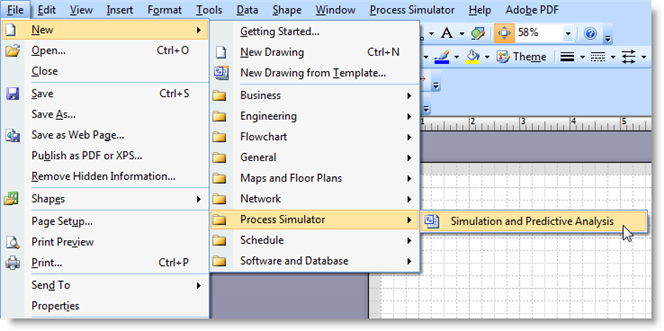
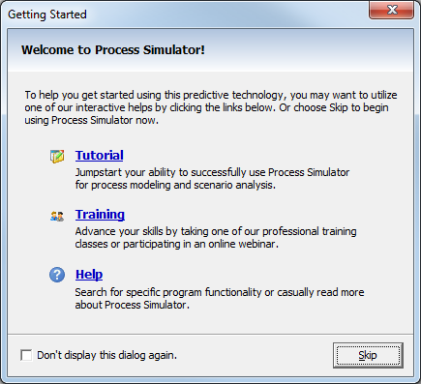
This will create a new simulation flow chart and open the Process Simulator stencil. The Process Simulator stencil has the basic shapes needed for defining a Process Simulator model. As long as the Process Simulator stencil is open, Process Simulator will be active in Visio.
© 2014 ProModel Corporation • 556 East Technology Avenue • Orem, UT 84097 • Support: 888-776-6633 • www.promodel.com