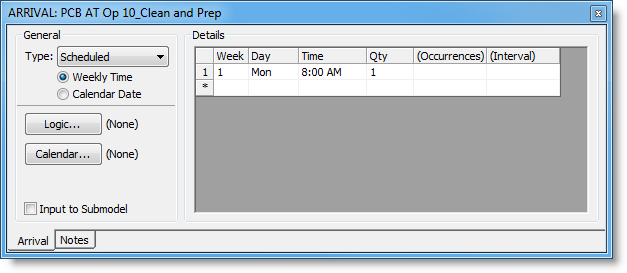
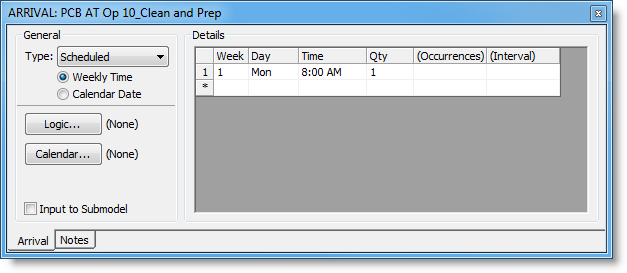
Define your arrivals based upon a Weekly or Calendar Date definition. Enter the week number and weekday if the Scheduled Arrival is set to Weekly Time or enter the specific date if set to Calendar Date. Entering the time and quantity of the arrival completes the Scheduled arrival definition if only one arrival is desired. Specifying the number of occurrences and the interval (i.e. frequency) between the arrivals is optional but when defined, allows you to repeat the arrival. If you use a scheduled arrival in your model, your simulation run length must be defined by either Weekly Time or Calendar Date, not Time Only. See Simulation Properties for more information.
Values for this grid can be copied and pasted to and from Microsoft Excel. To copy data from the grid you must first select the desired rows to copy. This can be accomplished by clicking on any cell of the desired row to highlight the entire row, clicking on any cell of a row and dragging to select multiple rows, or clicking on the top-left column header to select all the rows. Once the desired rows are selected, use the Ctrl+C hot keys to copy the data to the Windows clipboard. The data can now be pasted into Excel.
When pasting data from Excel into the Scheduled arrivals grid, all columns of data per row are expected. Use the Ctrl-V hot keys to paste the data into the Scheduled Arrivals grid.
© 2014 ProModel Corporation • 556 East Technology Avenue • Orem, UT 84097 • Support: 888-776-6633 • www.promodel.com