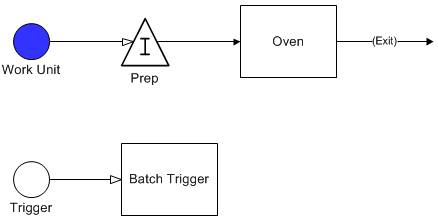
Consolidate Entities into a Batch that have accumulated only until a condition becomes true (e.g., until a resource is available or until a truck has arrived).
The model used for this example, as well as all of the modeling "how-to" examples, can be found in the ProModel Solutions Café (http://www.promodel.com/solutionscafe/howto/). A video demonstrating this solution can be found here.
While (Clock(min) >= 0) Do
{
Wait Until (vCondition = 1)
If (vCount < 10)
{
Wait Until vCount >= 10
}
If (vCount >= 10 And vCount <= 20)
{
vBatchQty = vCount
Send vBatchQty Work Unit To Oven
}
Else
{
vBatchQty = 20
Send 20 Work Unit To Oven
}
vCondition = 0
}
At least 10, but no more than 20 completed parts are accumulated in a Buffer and then placed as a batch in an Oven for heat treatment whenever the Oven has completed a previous batch.
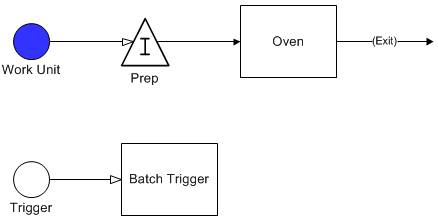
Batch Trigger logic is shown below.
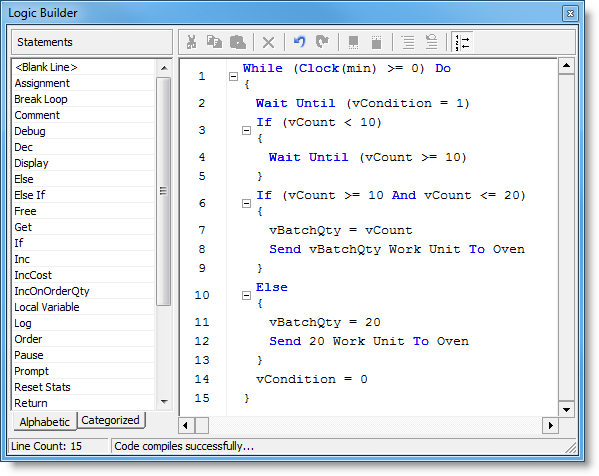
Exit route logic is shown below.
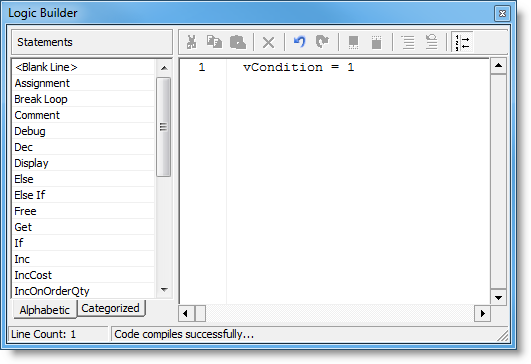
Notice that in the logic for the routing dialog going out of the Oven, the vCondition variable is set to 1 indicating that the oven is now ready and available for the next batch of parts. Be sure to set the initial value of vCondition to 1 so that the first batch of 10 will be allowed to move to the Oven.
© 2011 ProModel Corporation • 556 East Technology Avenue • Orem, UT 84097 • Support: 888-776-6633 • www.promodel.com