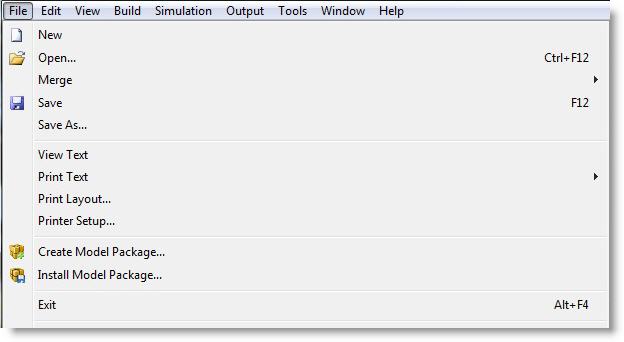
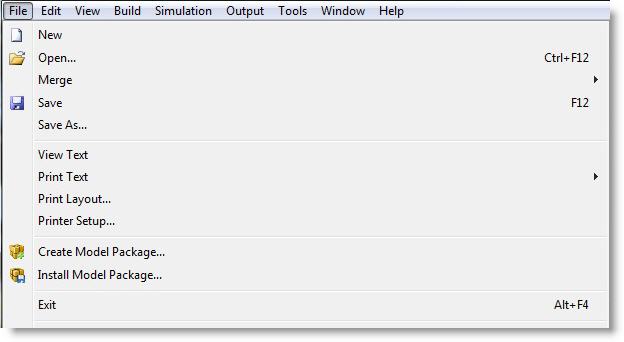
New Creates an empty graphics library.
Open Brings up the Open Library Graphics dialog box for specifying which graphics library file to retrieve. Graphics library files have the file extension GLB.
Close Closes the current graphic library. If the graphics library has been changed since the last save, you will have the option to save it.
Save Saves an open graphics library under the current file name or prompts you for a name if the graphics library has not been named.
Save As Brings up the Save As dialog box for saving the current Graphics library file under a new filename. Graphic Library files have the file extension GLB.
Print Graphic Prints the graphic in the Edit window only.
Print Library Prints the entire current graphic library.
Exit Quits the Graphic Editor with an option to save the current library if changes have been made since the last save.
Recently Opened Files Lists the five most recently retrieved graphics libraries. Selecting one of these options will retrieve the listed graphics library.
All individual library graphics are loaded from and saved to the current graphics library, which, by default, is the one specified for the current model. However, other graphic libraries may be opened for editing at any time. The name of the current library is displayed in the title bar of the window for each library. More than one library can be opened and viewed on the screen at a time. Opening more than one graphic library simultaneously facilitates copying graphics between libraries.
How to open another graphics library file:
Please Note: A history list is given at the bottom of the File menu so you are able to quickly retrieve the last five libraries opened.
When you are finished working with a graphics library, you can close it to save screen space and memory. This option will not affect the graphic library used with any model.
How to close a graphics library file:
Once a graphic has been created or edited and placed in the current library, the library file must be saved in order to make the changes permanent.
How to save a graphics library file:
How to save a graphics library file with a new name:
How to print an individual graphic:
How to print an entire graphics library:
Please Note: If more than one graphic library is open,

|
© 2012 ProModel Corporation • 556 East Technology Avenue • Orem, UT 84097 • Support: 888-776-6633 • www.promodel.com |