
The modular nature of
The second major division of the File menu contains the following options.

Each menu selection is covered in detail in the following pages.
The View Text option displays the text of the current model data in a window. This window may be sized or shrunk to an icon for later viewing.
How to view the text of a model:
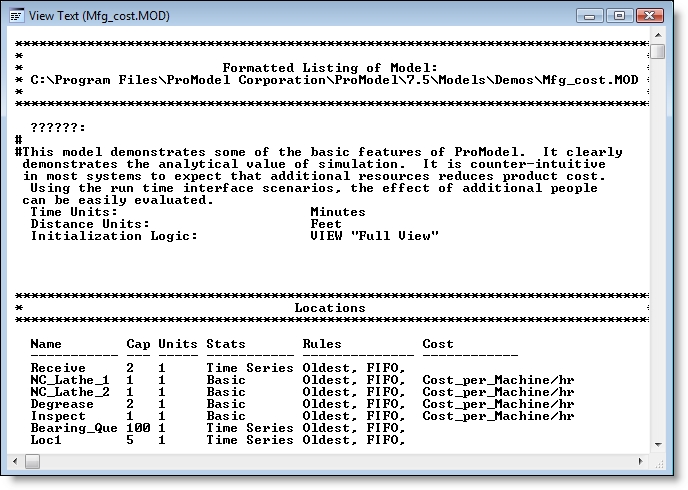
Only the first 30 characters of names will appear in the names column.
Please Note: You may leave the View Text window open for reference while editing the model. However, any updates will not appear until you close the window and select View Text again.
The Print and Print Layout options allow you to print a model to any printer configured for use with Windows. You may also save a text copy of the file to disk.
How to save a text copy of the current model:
How to print the current text to a printer:
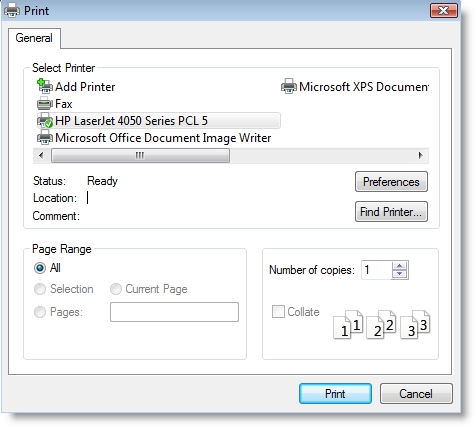
Please Note: The entire layout may also be copied to the clipboard for editing and printing in another application.
You may print the layout of any model including all locations, path networks, resources, variables and background graphics to any printer configured for use with Windows. Regardless of the size of the model layout, the layout will be proportioned automatically to print on one standard size sheet of paper.
How to print a model layout:
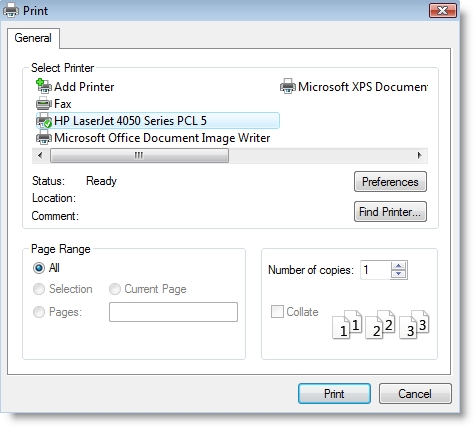
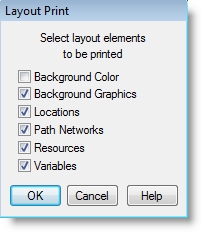
How to change the printer settings:
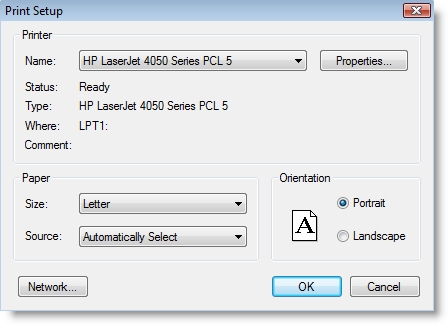

|
© 2012 ProModel Corporation • 556 East Technology Avenue • Orem, UT 84097 • Support: 888-776-6633 • www.promodel.com |