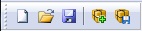
The
The toolbar space may contain up to nine toolbars, which can be be toggled on or off in the View menu. These toolbars are described below.
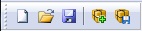
New Closes any currently opened model so a new model can be built. This command is unnecessary if no other model is open. If the currently opened model has changed,
Open Opens a user-specified model and clears previous model data.
Save Saves an open model under the current file name. If no file name has been given, you will be prompted for a file name.
Create Package Bundles all files used for a model into one package. See Model Packaging/Data Protection for more information.
Install Package Copies all files in a model package to a specified destination directory and gives you the option to load the model. See Model Packaging/Data Protection for more information.

Show Grid Check this switch to show the grid in the layout window.
Show Hidden Networks Check this switch to show the invisible path networks during editing. A path network can be made to be invisible by selecting the “invisible” option for the particular network while in the Path Networks editor.
Show Routing Paths Causes routing paths to be visible during run time as well as edit time. If the option is not checked, the routing paths are visible only while in the processing editor.

Views Allows you to define, then quickly and easily access specific areas of the model layout. Once the view is defined, you can select it while editing or running the simulation. See Views for more information.
Zoom to Fit Shrinks or enlarges the layout to include the entire model.
Zoom Allows you to shrink or enlarge the layout by the percentage selected.

The options in this toolbar open the respective build modules. Mouse over a toolbar button to see its function and then refer to Chapter 5 for information of that build module.
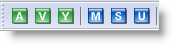
The options in this toolbar open the respective build modules. Mouse over a toolbar button to see its function and then refer to Chapter 6 for information of that build module.

Simulation Options Opens the simulation options dialog. See Simulation Options for more information.
Scenarios Opens the scenarios dialog. See Scenarios for more information.
Simulate Scenarios Begins the simulation without having to open the Scenario Manager. All scenarios defined and checked to run in the Scenario Manager will be simulated.
Play Plays the simulation
Pause Pauses and unpauses the simulation when it is running.
Stop Ends the simulation and prompts you whether to collect and view statistics up to the point where the simulation was stopped.
Animation On/Off Toggles the animation on and off
View Statistics Opens Output Viewer or Minitab.
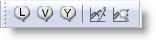
Location Information Select this option and choose a location to view an information box with real time information about the location. Information for all locations may also be displayed.
Variable Information Select this option to show the current state of all real and integer global variables.
Array Information Select this option to show the current value of all cells for arrays of up to three dimensions.
Define Dynamic Plots Allows you to define Dynamic Plots. See Dynamic Plots for more information.
View Dynamic Plots Allows you to view previously defined Dynamic Plots. See Dynamic Plots for more information.
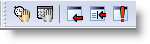
User Pause by Time Allows you to specify by clock time when the simulation should pause next.
User Pause by Date Allows you to specify by calander date when the simulation should pause next. This option is not available when you are not running the simulation by calandar date.
Trace Step Select this option to step through the trace listing one event at a time. Each time you click the left mouse button, the trace will advance one event. Clicking and holding the right mouse button while in this mode generates a continuous trace.
Filtered Trace Opens the Filtered Trace dialog. See Trace Mode for more information.
Debug Opens the Debug dialog. See Debug Option for more information.
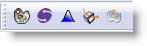
Graphic Editor Opens the Graphic Editor. See Graphic Editor for more information.
Simrunner Opens Simrunner.
Stat::Fit Opens Stat::Fit.
3D Animator Opens 3D Animator.
Model Collaborator Opens Model Collaborator.

|
© 2012 ProModel Corporation • 556 East Technology Avenue • Orem, UT 84097 • Support: 888-776-6633 • www.promodel.com |