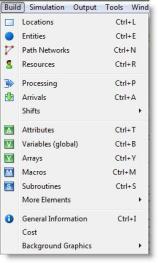
Models are created by completing the necessary modules selected from the Build menu shown below. Each module consists of various edit tables and dialog boxes used to supply model information. A layout window also appears with graphical tools for placing locations, path networks and other modeling elements.
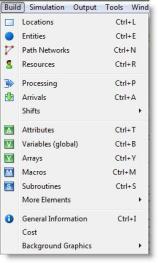
Modules may be completed in any order and with any amount of switching back and forth between modules. However, with certain exceptions, it is recommended that modules be completed in the general order in which they appear in the menu. For example, it is usually best to identify and place locations in a model, and define the entities to be processed at those locations, before actually defining processing logic. This is generally accepted since processing logic describes the flow of entities from location to location and the operations performed on, for, or in behalf of entities at each location.
Edit tables, such as the Locations edit table, are used extensively throughout

Dialog boxes are used throughout
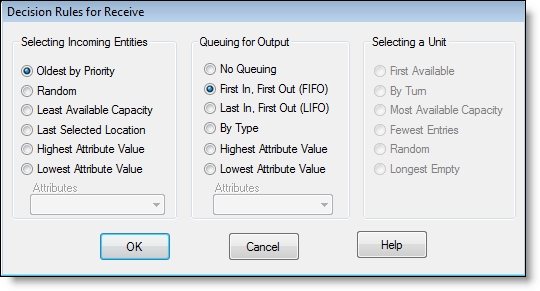
The Logic Builder in
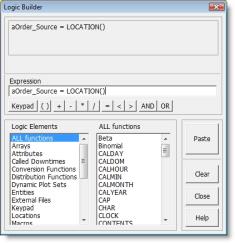
To access the Logic Builder, click the right mouse button in any edit box which accepts an expression or anywhere inside an open logic window. You may also click the Build button on the logic window's toolbar.
Another extremely useful feature in
The use of sub-models further allows you to build common model elements such as work cells and place them repeatedly in a model. The elements of each sub-model (i.e., locations, entities, resources, etc.) may all be given a common prefix or suffix to differentiate them from the same elements of another sub-model.
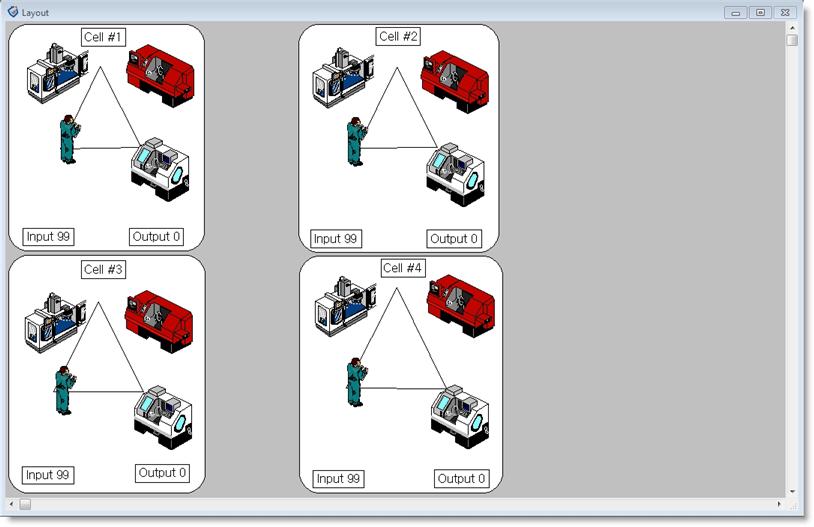
For more information on merging models, see Model Merging.
Regardless of where you are in the model building process, the on-line help system is available to provide context specific definitions and instructions. The help system can even run in the background, allowing instant access to help whenever you need it.
Like all Windows applications, you can locate the help you need quickly using the standard help tools.

|
© 2012 ProModel Corporation • 556 East Technology Avenue • Orem, UT 84097 • Support: 888-776-6633 • www.promodel.com |