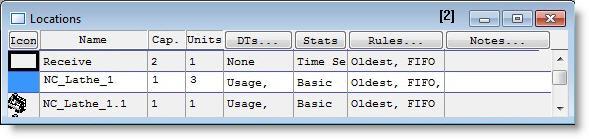
You are here: Building the Model: General Elements > Locations > Location Edit Table
A location's characteristics can be modified with the Location edit table. The Location edit table contains fields for displaying the graphic icon, specifying the location name, and defining other characteristics of each location. Each of these fields is explained below. You can edit the desired field directly in some cases, or by selecting a record and clicking the column heading button of the desired field.
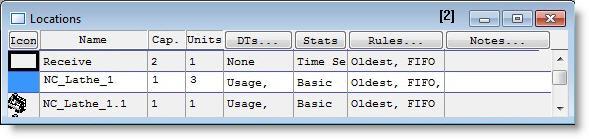
Icon The graphic icon used to represent the location. Changing location graphics is done using the tools in the Location Graphics window. If multiple graphics have been used to define a location, the first graphic used is shown here. Clicking on the Icon button brings the graphic for the current location into view if it is not currently showing in the layout window.
Name The name of each location. Names can be up to 80 characters in length and must begin with a letter (for more information on naming items, see Names). A location's name can be changed by editing this field. The Search and Replace is automatically called when the name is changed.
Cap. The capacity of the location refers to the number of entities the location can hold or process at any one time. A location's maximum capacity is 999999. Entering INF or INFINITE will set the capacity to the maximum allowable value. If this field contains an expression, it will be evaluated at the start of the simulation before any initialization logic. Accordingly, a location's capacity will not vary during the simulation run.
Please note
Individual units of a multi-unit location may differ in capacity only if every unit's capacity is greater than 1. For example, in a location with two units, one may have a capacity of 5 and the other a capacity of 10. However, one unit may not have a capacity of one and the other a capacity of five. (See Multi-Capacity, Multi-Unit, and Multiple Locations.)
Units The number of units of a location, up to 999. A multi-unit location works like several locations with common characteristics. (See Multi-Capacity, Multi-Unit, and Multiple Locations.)
DTs Click on this heading button to define location downtimes, including any setup times. (See Location Downtimes.)
Stats Click on this heading button to specify the level of statistical detail to be gathered for the location. (To view a location's statistics after a simulation run, choose View statistics from the Output menu.) Three levels of data collection are available:
• None No statistics will be collected.
• Basic Only utilization and average time in location will be collected.
• Time Series Collects basic statistics and time series tracking the contents of the location over time.
Rules This field defines (1) how a location selects the next incoming entity from several that are waiting to enter this location, (2) how multiple entities at a location queue for output, and (3) which unit of a multi-unit location is selected by an incoming entity. (See Rules Dialog Box.) To edit any of this information at a location, click on the heading button to open the Location Rules dialog box.
Notes Enter any optional notes about a location in this field or click on the heading button to open a larger Notes window.